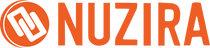Mastering Live Streaming: Pro Tips for the Blackmagic Design ATEM Mini Pro ISO
The Blackmagic Design ATEM Mini Pro ISO isn't just a gadget; it's a game-changer in the world of live streaming. Packed with top-notch features, it's surprisingly compact and a breeze to use. Whether you're a live streaming pro or just dipping your toes in, learning a few insider tricks can take your streams from good to great.
In this article, let's look into some handy tips that will supercharge your live streaming skills using the ATEM Mini Pro ISO. This guide is all about making your streams look slicker, sound better, and captivate your audience like never before. Get ready to stream like a boss!
Plan and Prepare
Before hitting that 'Go Live' button, it's super important to get your ducks in a row. Think of your live stream like a road trip – you wouldn't start driving without knowing your route, right?
So, sketch out a roadmap for your stream. Break down what you're going to talk about, how you'll transition from one topic to another, and any cool visual stuff you want to show off.
Don't forget to do a tech check! Make sure your audio and video aren't going to bail on you when you need them the most. It's like checking your car's engine and tires – you want everything running smoothly.
Also, jazz up your stream with some neat graphics, overlays, or those nifty lower-third banners. They're like the stickers and decals on your car – they make everything look cooler and more professional.
By putting in the effort beforehand, you're setting yourself up for a live stream that's not just a smooth ride but also a memorable journey for your audience. You'll be more relaxed, your content will flow better, and your viewers will definitely notice the difference!
Use High-Quality Cameras and Microphones
For top-notch live streaming, it's crucial to focus on both video and audio quality. Start by getting high-quality cameras and microphones. A great tool for this is the ATEM Mini Pro ISO, which lets you hook up to four HDMI cameras. When picking your cameras, prioritize those that perform well in low-light conditions and deliver crisp, clear images.
Don't overlook the audio aspect. External microphones or audio mixers can significantly improve the sound quality of your stream. Clear and clean audio not only makes your stream more enjoyable for viewers but also adds a layer of professionalism.
Remember, great audio can make a huge difference in keeping your audience engaged.
Leverage Advanced Switching Features
The ATEM Mini Pro ISO isn't just a regular switcher; it's like having a magic wand for your live stream's visual flair. Picture this: you're switching scenes, and instead of abrupt jumps, you've got smooth cuts, sleek dissolves, or even dramatic wipes. It's like adding a dash of Hollywood to your transitions, making each scene change look polished and professional.
But wait, there's more! Ever dreamt of hosting your show in a space station or on a tropical beach? With the ATEM Mini Pro ISO's top-notch chroma keyer, those dreams can come true. This feature lets you play with green screen effects, so you can drop in any background you fancy or even create your own virtual set. It's like being a director on your own sci-fi movie set, but for your live stream.
These aren't just fancy tricks; they're tools to captivate your audience. With the ATEM Mini Pro ISO, your live stream transforms into a visually stunning experience that keeps viewers glued to their screens, eagerly waiting for what's next.
Engage with Your Audience
Live streaming is much more than just broadcasting content; it's about creating a vibrant, interactive community. When you stream, think of it as a conversation rather than a monologue. Engage your audience by inviting them to be a part of the experience.
Make it interactive – ask for their opinions, answer their questions, and even give shoutouts to individuals by name. This personal touch can make a huge difference.
To take this interaction up a notch, why not integrate features like live chat or Q&A sessions? This direct line of communication allows your viewers to feel heard and connected, not just to you but to each other. It's this sense of belonging and being valued that keeps them coming back for more.
Remember, your viewers are the heartbeat of your live streams, and engaging with them is key to creating a lively and loyal community.
Optimize Your Streaming Settings
To make your live streams really shine and keep your audience hooked, it's crucial to fine-tune your streaming settings. Here's how you can do it:
-
Match Your Content and Connection: Start by choosing the right video resolution and frame rate. This isn't just about going high-res; it's about what works best for your content and what your internet can handle smoothly. For instance, fast-paced action might need a higher frame rate, while a talk show can do with less.
-
Find the Sweet Spot for Bitrate: Your streaming bitrate is like the secret sauce. It's all about finding that perfect balance where your video looks great but doesn't buffer or break up. Too high, and you might lose stability; too low, and your video quality takes a hit.
-
Test Across Platforms and Devices: Don't just set it and forget it. Test your stream on various platforms (like YouTube, Twitch, etc.) and devices (phones, tablets, computers). This ensures that no matter how your audience tunes in, they get a smooth, clear, and enjoyable experience.
By carefully optimizing these settings, you're not just streaming – you're crafting an enjoyable and high-quality viewing experience that keeps your audience coming back for more.
Utilize ISO Recording for Post-Production
The ATEM Mini Pro ISO isn't just a regular live streaming device; it's a powerhouse of flexibility and creativity for your video projects. What sets it apart is its fantastic ISO recording feature. This means you can record each camera input separately, along with the final program output. Imagine having all your camera angles as individual video files – it's like having a treasure trove of footage at your disposal!
This feature is a game-changer for post-production. You can dive back into your live stream and tweak it to perfection. Missed a great shot? No problem. Want to put together a snazzy highlight reel? Go right ahead. Even if there were any slip-ups during the live session, you can easily fix them.
In short, ISO recording transforms your live streaming into a versatile, creative adventure, giving you more control and options to make your content truly stand out.
Practice and Iterate
Live streaming is a skill that improves with practice. Don't be discouraged if your first few live streams don't go perfectly. Take the time to review your past streams, identify areas for improvement, and make adjustments for future streams. Practice your delivery, timing, and on-screen presence to develop your unique style. By practicing and iterating, you'll refine your live streaming skills and create better content over time.
Incorporating these expert tips into your live streaming workflow with the Blackmagic Design ATEM Mini Pro ISO will help you deliver professional-quality live streams that captivate and engage your audience. Experiment, learn from your experiences, and most importantly, have fun with your live streaming journey!